Pi Zero woes
The Serial Pi Plus and Serial Pi Zeroare a RS232 Serial Port for the Raspberry Pi
17/07/2016
Posted by:
StotfoldSteve
17/07/2016
Posted by:
andrew
We have a Raspberry Pi Serial Port tutorial in our knowledge base that should help you with setting up the serial port.
17/07/2016
Posted by:
StotfoldSteve
17/07/2016
Posted by:
andrew
18/07/2016
Posted by:
StotfoldSteve
18/07/2016
Posted by:
andrew
dwc_otg.lpm_enable=0 console=tty1 root=/dev/mmcblk0p2 rootfstype=ext4 elevator=deadline fsck.repair=yes rootwait
You will need to reboot for this to work.
After rebooting I checked the contents of the /dev folder and there was a reference to ttyAMA0 as shown in the screenshot below.
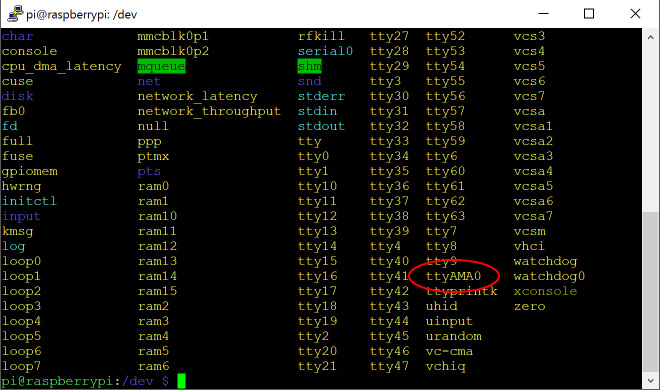
I could access the serial port with minicom using the following command.
minicom -b 115200 -o -D /dev/ttyAMA0
Hopefully, if you update the cmdline.txt file your serial port should begin working properly.
18/07/2016
Posted by:
StotfoldSteve
Forum Notice – Closure to New Posts
As part of our compliance with the UK’s Online Safety Act, the AB Electronics UK support forum is now closed to new posts and replies.
We understand the importance of continued support for our products, so if you have a technical query or require assistance, please use the Contact Form or consult our Knowledge Base for helpful articles and documentation.
We appreciate your understanding and continued support.
Note: documents in Portable Document Format (PDF) require Adobe Acrobat Reader 5.0 or higher to view.
Download Adobe Acrobat Reader or other PDF reading software for your computer or mobile device.
